The search bar in Windows 10 is a handy tool that allows users to quickly find files, folders, applications, and settings on their computer. However, some users have encountered issues where the search bar stops working correctly, rendering it unable to provide accurate results or simply failing to respond. This can be frustrating and hinder productivity.
Fortunately, you can take several troubleshooting steps to resolve this problem and get your search bar back in working order.
Windows 10 Search Bar Not Working Solutions
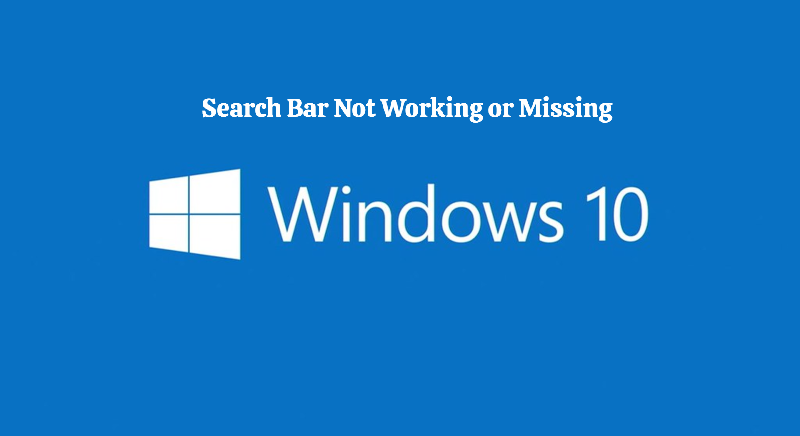
Restart Windows Font Cache Service
Sometimes, the Windows Font Cache service can cause conflicts with the search function. To resolve this, follow these steps:
- Press the Windows key + R to open the Run dialog box.
- Type “services.msc” and hit Enter to open the Services window.
- Locate the “Windows Font Cache Service” in the list.
- Right-click on it and select “Restart.”
After restarting the service, try using the search bar again to see if the issue is resolved.
Restart the Windows Search Bar
If restarting the Font Cache Service doesn’t work, you can try restarting the Windows Search service itself:
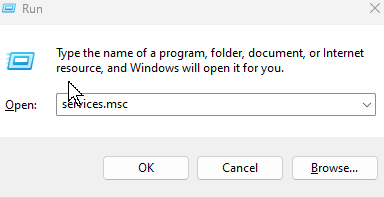
- Press the Windows key + R to open the Run dialog box.
- Type “services.msc” and hit Enter to open the Services window.
- In the Services window, scroll down and locate the “Windows Search” service in the list.
- Right-click on the “Windows Search” service and select “Restart.”
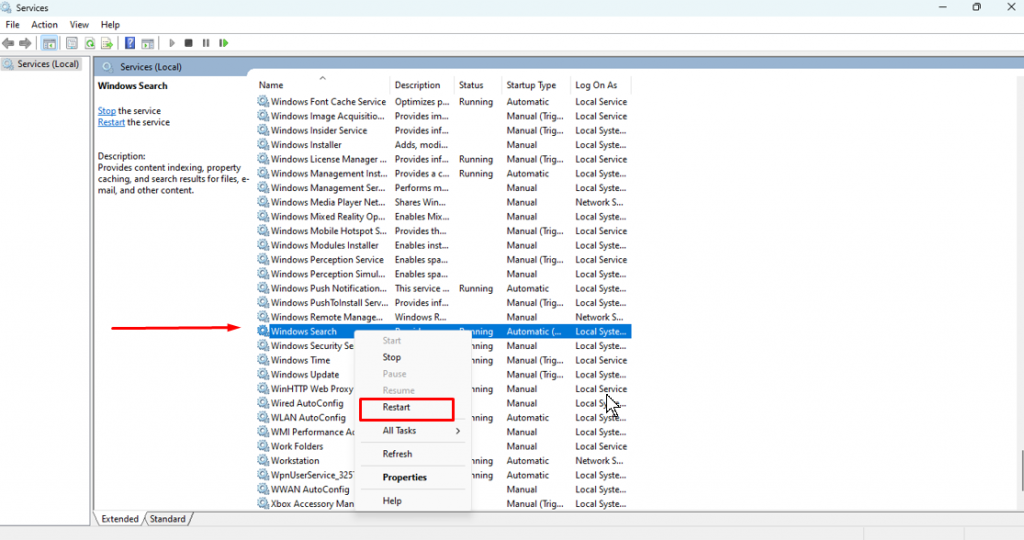
Check and Install Windows Updates
Sometimes, issues with the search bar can be resolved by ensuring that your Windows 10 operating system is up-to-date. So always make it a habit to check and install Windows updates.
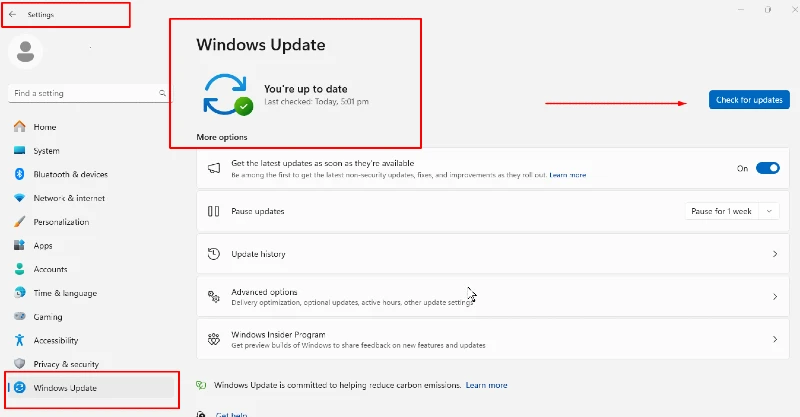
Follow these steps to check for updates:
- Open the Start menu and click on the Settings icon.
- Select “Update & Security.”
- Click on “Check for updates” and install any available updates.
Microsoft regularly releases updates to address known issues and improve functionality, so keeping your system updated is crucial.
Also, consider backing up your Windows 10 with a third-party All-in-one PC solution like Tweaking.
Tweaking is an all-in-one PC solution that can help fix the issue of the Windows 10 search bar not working. It can repair problems caused by broken Windows updates, restore essential background services for the search bar’s functionality, and rectify any corrupted system files that may impact the search feature.
With its comprehensive repair tools, Tweaking can get your Windows 10 search bar up and running smoothly again.
Download and Install Tweaking now.
Rebuild the Windows Search Index
You can rebuild the Windows Search Index if the search bar fails. This process refreshes the search function’s index to locate files and data on your system.
Here’s how:
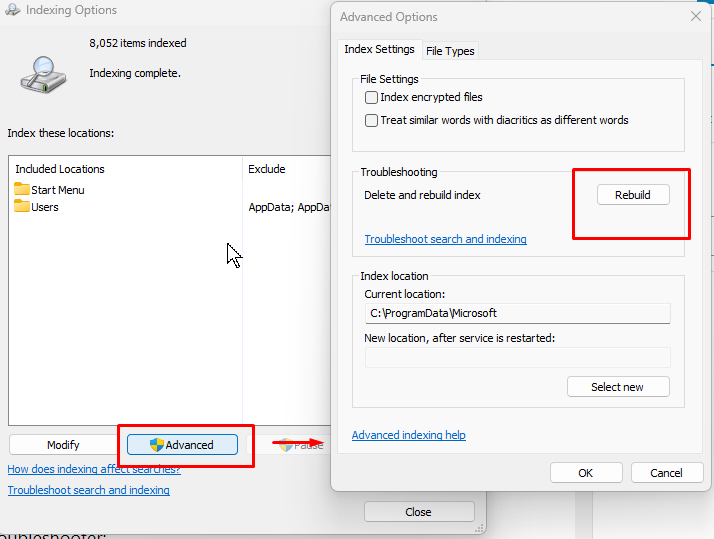
- Type “indexing options” in the search bar
- In the Indexing Options window, click on “Advanced.”
- Select the “Rebuild” option.
- Click “OK” to confirm and allow the process to complete.
Rebuilding the index may take some time, depending on the amount of data on your system, but it can often resolve persistent search bar issues.
Run the Search and Indexing troubleshooter
Windows 10 includes a built-in troubleshooter specifically designed to diagnose and resolve issues with the search and indexing features. To run this troubleshooter:
- Open the Start menu and click on “Settings.”
- Select “Update & Security.”
- Click on “Troubleshoot” in the left pane.
- Scroll down and select “Search and Indexing.”
- Click “Run the troubleshooter” and follow the on-screen instructions.
The troubleshooter will scan for and attempt to fix any issues it detects with the search and indexing components.
Conclusion
A non-functioning search bar can be a frustrating experience, but with the troubleshooting steps outlined above, you can often resolve the issue and restore full functionality. By restarting services, checking for updates, rebuilding the search index, and utilizing the built-in troubleshooter, you can get your Windows 10 search bar back in working order and enjoy the convenience of quickly locating files, programs, and settings on your computer.
Menzi Sumile
Verified at:
29/05/2024 06:37
Leave a Reply