Remove unwanted programs from your computer to maintain optimal performance and security. Over time, unnecessary software or applications can clutter your system, slow it down, and pose security risks. We don’t want that to happen, do we?
We will walk you through identifying and removing unwanted programs from your Windows 10 or 11 system.
Examples of Unwanted Programs to Be Removed
Unwanted programs can come in various forms.
Some common examples include:
- Trial software: Programs pre-installed by the manufacturer that expire quickly.
- Toolbars and extensions: Often bundled with other software, these can slow down your browser and compromise security.
- Bloatware: Software that is rarely used but takes up significant space and resources.
- Malware: Malicious software that can harm your system or steal personal information.
- Redundant antivirus software: Multiple programs can conflict and slow down your system.
How to Remove Unwanted Programs on Windows Computer
Below are a few steps to remove unwanted programs from your computer to maintain optimal performance and security
Identify Unwanted Programs
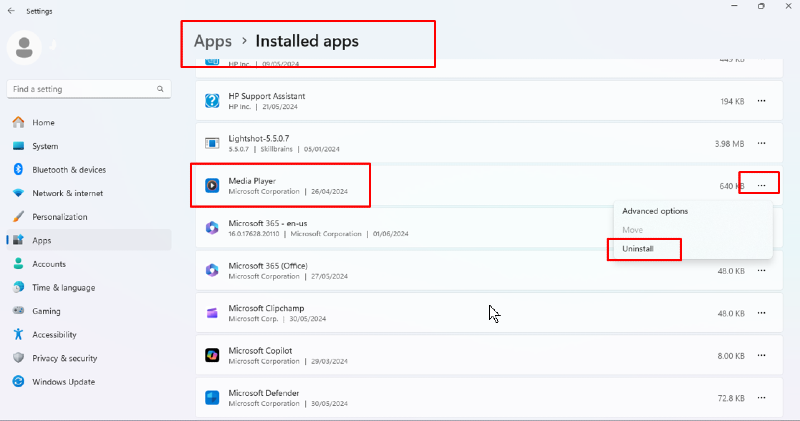
- Open Settings: Click on the Start menu and select the Settings gear icon.
- Access Apps: In the Settings window, click “Apps” to open a list of installed programs.
- Review Installed Programs: Scroll through the list and identify programs you no longer need or recognize.
Use Control Panel for Uninstalling
- Open Control Panel: Type “Control Panel” in the search bar and press Enter.
- Programs and Features: Click on “Programs and Features.”
- Uninstall a Program: Select the unwanted program and click “Uninstall.” Follow the prompts to remove it.
Third-Party Uninstallers
Third-party uninstallers can help remove stubborn programs and clean up residual files often left behind after a standard uninstallation. One such utility is from Tweaking.com, which offers several features to maintain your system’s health. Their tool includes a registry compressor that removes unneeded entries to save space and run more efficiently.
Additionally, it helps clean up temporary files that accumulate over time and removes malicious policies set by malware. Using these features can ensure your system remains clean and efficient.
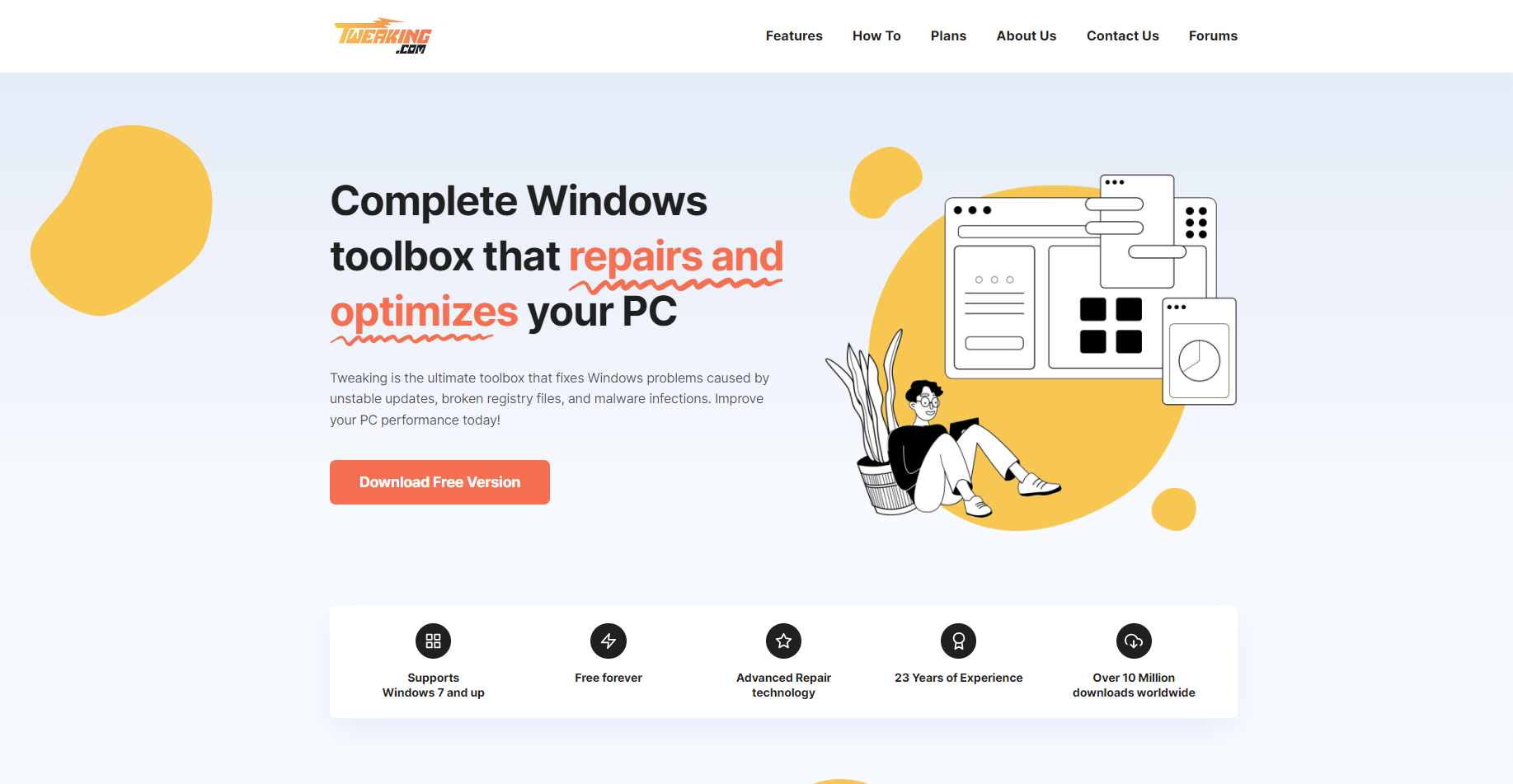
Download and Install Tweaking now.
Conclusion
Removing unwanted programs from your computer is essential in maintaining system performance and security. Following the steps outlined in this guide, you can declutter your system and protect it from potential threats.
Regular maintenance, including third-party uninstallers, can keep your computer running efficiently and securely.
Menzi Sumile
Verified at:
29/05/2024 06:37
Leave a Reply