Windows users may experience panic or frustration when signing in with a temporary profile, especially when working on essential tasks or finishing a report. This issue disrupts workflow and limits access to personalized settings and files.
Tweaking will help you understand the causes of this problem and offer practical solutions to help you return to your usual user profile.
6 Ways To Fix Windows Signing You In With a Temporary Profile
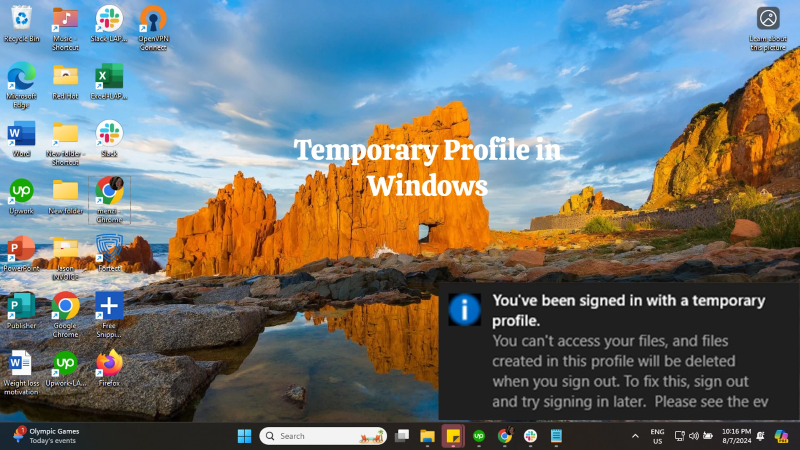
Method 1: Restart Your Computer
Eighty-five percent of computer issues can often be resolved by restarting your PC. A simple reboot can sometimes fix the temporary profile problem, mainly due to a minor system glitch.
- Click on the Start menu
- Select the Power button
- Choose “Restart”
- Wait for your computer to reboot, and try logging in again
Method 2: Delete the .bak Files
Corrupted .bak files in your user profile can sometimes cause a temporary profile problem. Removing these files may resolve the issue.
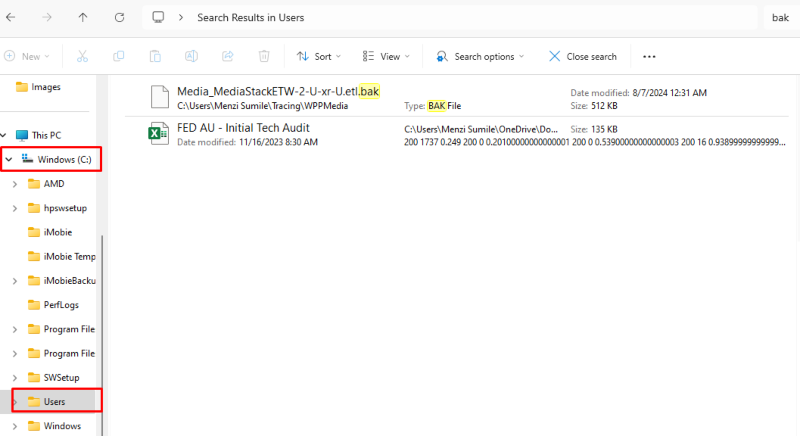
Steps
- Open File Explorer and navigate to C:\Users
- Look for folders with .bak extensions (e.g., username.bak)
- Delete these .bak folders
- Restart your computer and try logging in again
Method 3: Edit the Registry
Registry edits can sometimes fix the temporary profile issue. However, be cautious when making changes to the registry, as incorrect modifications can cause system instability.
Steps
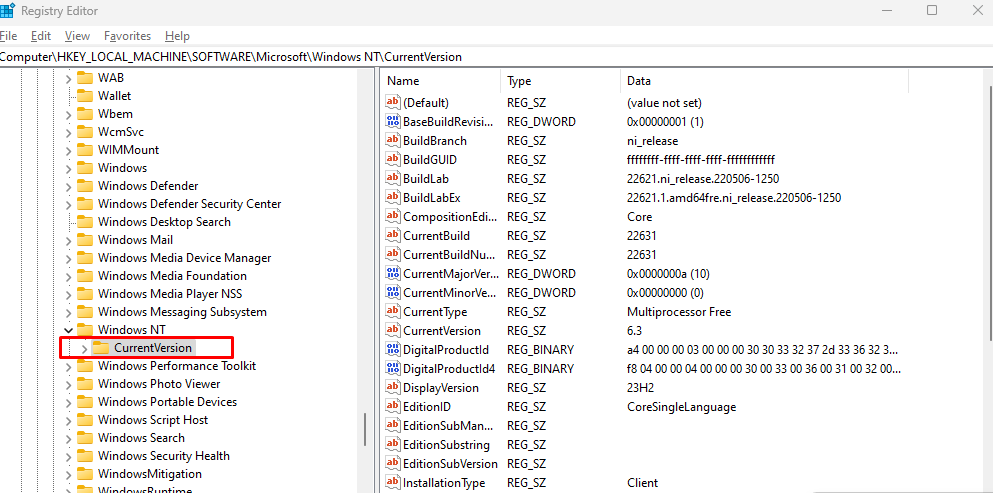
- Press Windows key + R, type “regedit,” and press Enter
- Navigate to HKEY_LOCAL_MACHINE\SOFTWARE\Microsoft\Windows NT\CurrentVersion\ProfileList
- Look for subkeys (folders) starting with S-1-5 (SID)
- Find the SID folder with .bak at the end
- Rename the folder by removing .bak
- Restart your computer and attempt to log in
Method 4: Run the System File Checker
The System File Checker (SFC) is a built-in Windows tool that can repair corrupted system files, which could cause a temporary profile issue.
Steps
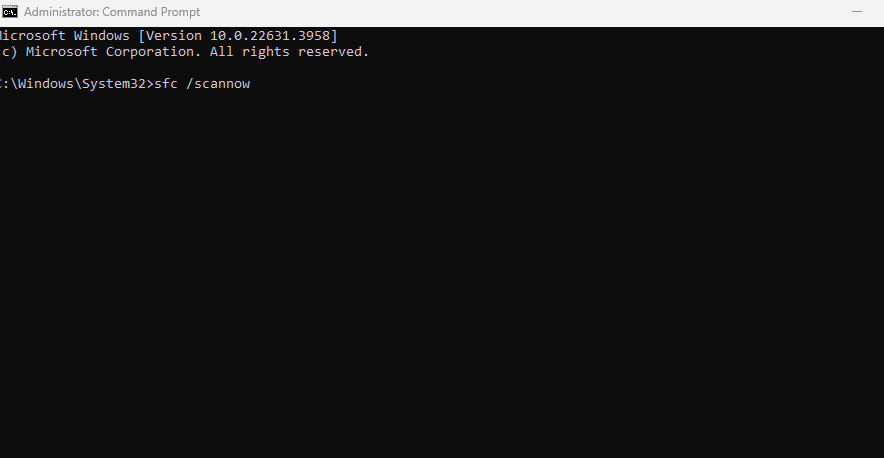
- Open Command Prompt as administrator
- Type sfc /scannow and press Enter
- Wait for the scan to complete (this may take several minutes)
- Restart your computer and check if the issue is resolved
Method 5: Invest in Third-Party Software with Malware Removal
Malware can occasionally cause profile issues in Windows. To prevent and fix these problems, investing in reliable third-party antivirus and anti-malware software is beneficial.
If you think malware is causing your temporary profile issue in Windows, using a tool such as Tweaking can be a good solution. This tool is designed to repair malware damage and efficiently enhance your PC’s performance.
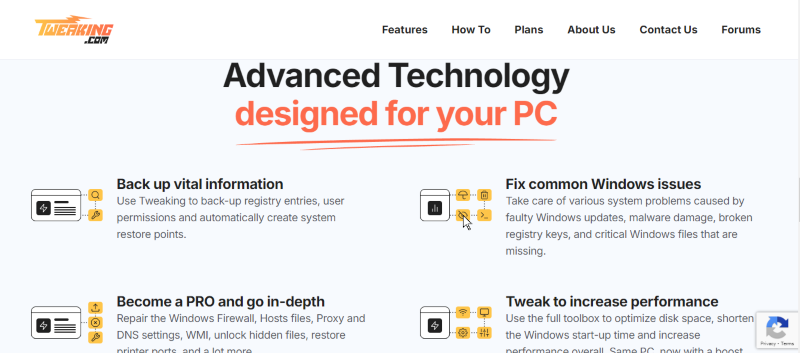
Download and Install Tweaking now.
Method 6: Create a New User Account
Creating a new user account can be a workaround for the temporary profile issue if all else fails.
Steps
- Open Settings and go to Accounts > Family & other users
- Click “Add someone else to this PC.”
- Follow the prompts to create a new account
- Log out and log in with the new account
- Transfer your files from the old account to the new one
Why Is Windows Signing You In With a Temporary Profile?
There are several reasons why Windows might sign you in with a temporary profile. Here are the common ones:
Corrupted User Profile: The user profile might be corrupted, preventing Windows from loading it correctly.
Profile Registry Path Issues: Incorrect registry paths can cause Windows to fail to locate your user profile and default to a temporary one.
Disk Space Issues: Insufficient disk space can cause Windows to create a temporary profile as it cannot load the existing one.
File System Errors: Errors in the file system might prevent the proper loading of your user profile.
Anti-Virus Interference: Some anti-virus programs can interfere with the profile loading process, resulting in a temporary profile being used.
Malware Infection: Malware can corrupt or interfere with the profile loading, leading Windows to sign you in with a temporary profile.
Conclusion
Encountering a temporary profile issue in Windows can be frustrating, but these solutions can help you regain access to your usual user profile. Always back up your important files before making significant changes to your system. If the issue continues despite trying these methods, consider contacting a professional IT support service or Microsoft support for further assistance.
Menzi Sumile
Verified at:
29/05/2024 06:37
Leave a Reply